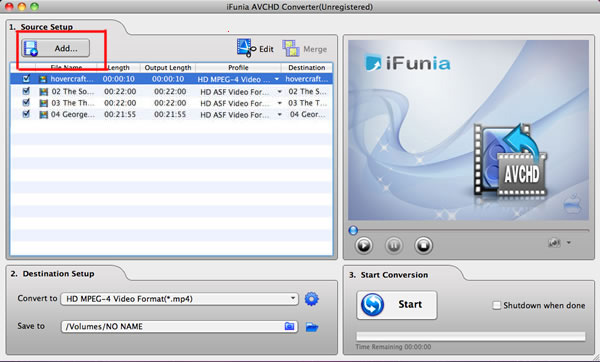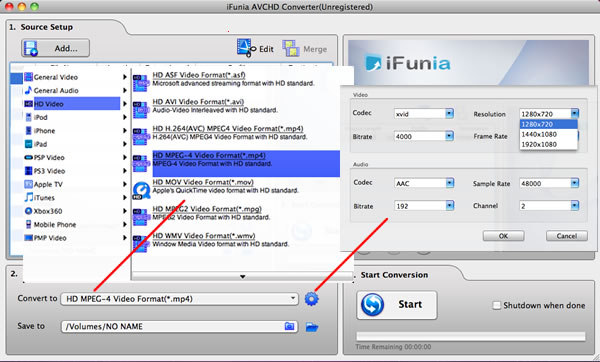Directory:How to upload Avchd Holiday Home Movies to Youtube
AVCHD (Advanced Video Coding High Definition) is a format for the recording and playback of high definition video.
Got a HD home movie camcorder already and ready to shoot the coming holiday gathering? We used to burn home movies to DVD for sharing sweet holiday videos with family and friends. However, nowadays more and more people would like to show the world their holiday home movies by uploading the videos to YouTube. It's easy and FREE!
A good news is YouTube recently began offering users an option to view content in high definition 1080p resolution (when the source upload supports it). But YouTube is currently experimenting with this feature and optimizing it accordingly, so it can't guarantee that your videos will always be transcoded into this format with this user option present. The recommended resolution to upload a HD home movies to YouTube is 1280 x 720, not 1920 x 1080 (1080p). So make sure you've captured HD home movies with 720p resolution.
To upload AVCHD home movies to YouTube, you have to convert the videos to YouTube accepted video formats first. Here take iFunia AVCHD Converter for Mac for an example to convert AVCHD videos to YouTube compatible video format for uploading.
Steps
Add AVCHD M2TS videos to AVCHD Converter for Mac
Download and run iFunia AVCHD Converter for Mac, and click "Add…" button to select AVCHD M2TS video files. You can add your AVCHD M2TS video by drag-n-drop. And the software has a feature of previewing and playing your AVCHD video files. Simply select a file which you want to preview in the Source File area and click Play button; you can also take snapshot at will to store the image you like.
Change the output settings for uploading to YouTube
Select one or more files in the file list, and select your preferred video format from the Output format drop-down menu. Here we choose MP4-MPEG4 Video File (*.mp4) video, and click the folder icon to specify a directory on your computer to save the output files.
Start converting MTS to MP4 video
After the above settings, check the needed files to convert in the file list, and click "Start" button on the window to start converting with AVCHD Converter for Mac. The Progress bar shows the status of the converting task. iFunia AVCHD Converter for Mac prompts you when the converting task is completed, then click OK. Congratulations! You have converted an AVCHD M2TS to MP4 video on Mac.
Upload video to YouTube
Once you've finished converting videos to YouTube acceptable format, made sure it's less than 10 minutes, smaller than 2GB in size, you're ready to upload it.
1. Click the Upload videos to YouTube button in the upper-right-hand corner of any YouTube page.
2. Click the "Browse" button to browse for the video file you'd like to upload to our site. Select the file you want to upload.
3. Click the 'Upload Video' button to start the uploading process.
4. As the video file is uploading, enter as much information about your video as possible in the relevant fields (including Title, Description, Tags, and Category). You're not required to provide specific information, but the more information you include, the easier it is for users to find your video!
5. Click the 'Save changes' button to save the updates you've made to the video file.
Tips
- It can take from a couple minutes to an hour for your video to upload to YouTube. This depends on the file size of your video and the broadband speed of your network.
Things You'll Need
- A Camera
- AVCHD home movies
- iFunia AVCHD Converter
- YouTube account
See also
- Directory:Rip DVD Movies and convert videos to iPhone 4 on Mac
- Directory:How to Convert video to iPhone 4 on MAC
- Directory:How to Get Top Summer Movies on Your iPhone4 or iPad
- Directory:How to rip DVD movies or convert videos for iPhone 4 on Windows
- Directory:How to Watch DVD Movies on iPad easily
- Directory:How to convert video to MP4, AVI, FLV, 3GP, WMV, MOV...on MAC
- Directory:Download and convert YouTube videos on MAC
- Directory:How to convert AVCHD to iPad, iphone 4, iPod, Apple TV, PSP, PS3, BlackBerry... etc. on MAC
- Directory:How to download and convert YouTube 4K video
- Directory:Convert or rip DVD movies to iPod easily with iFunia DVD to iPod Converter
- Directory:How to upload and edit YouTube videos
- Directory:Rip DVDs movies to iTunes and sync to iPad easily
- Directory:How to use the best YouTube Video Converter for Mac
- Directory:Convert Halloween movies to iPad on Mac
- Directory:How to embed YouTube video to Keynote on Mac OS X
- Directory:Rip, Convert and Put DVD Movies to iPhone 4 on Mac
- Directory:How to watch 5 Best Thanksgiving Movies on iPad
External link
<sharethis />